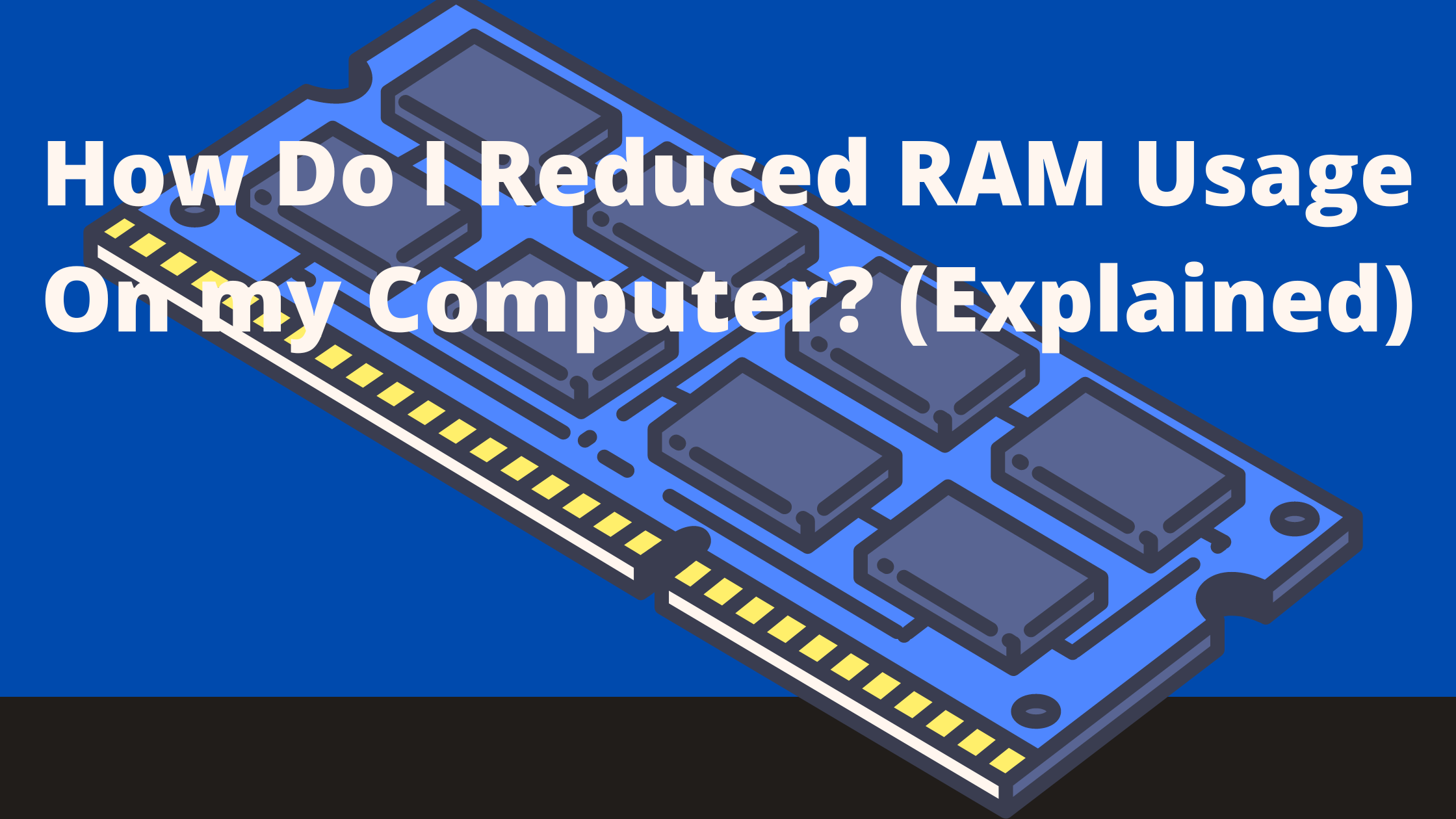In this article, we will discuss how to reduce the amount of RAM usage on PCs and laptops. We’ll be discussing the different ways you can do so and how much each method can save you.
We’ll provide a few tips on how to keep your computer running as smoothly as possible. In this article, so you get all the information related to How Do I Reduced RAM Usage on your computer.
Here are some ways to reduce RAM Usage on your computer (PC and Laptops):
- Turn Off Background Application
- Disable Startup Application
- End Background Process
- Adjust Virtual Memory in Windows
- Disable Browser Extension
- Scan for Virus
- Use Dedicated Graphics Card
- Disable Site Isolation
-
Turn Off Background Application
If you’re like me, you have a lot of applications running in the background that you don’t need. These applications use valuable RAM, which can slow down your computer and even cause it to crash.
Luckily, an easy way to reduce the amount of RAM your background applications are using is to turn them off.
- To do this, go to the Start menu and type “Task Manager.”
- When Task Manager opens, click on the “Processes” tab.
- You’ll see a list of all the applications on your computer.
- To turn off an application, right-click on it and select “End Process.”
- You can also like “End Process Tree” if you want to terminate all of the processes associated with that application.
- Be careful when turning off applications, though. Some of them may be necessary for your computer to function correctly.
-
Disable Startup Application
Are you tired of your computer running slowly and low on memory? A quick and easy way to free up space is to disable startup applications.
Many people are unaware of the number of programs that run when they start their computer. It can include software from the manufacturer, such as anti-virus protection, and third-party programs like Skype or Google Drive.
Disabling these applications can reduce the amount of available RAM and improve performance.
Here’s how to disable startup applications on Windows:
- Open the Start menu and click on the Settings icon.
- Select System and scroll down to the bottom of the window.
- Click on the StartUp tab, and you will see a list of all the applications that run when you start your PC.
-
End Background Process
Ending background processes on your computer can be a great way to reduce ram usage and speed up your system.
Completing unnecessary procedures can free up valuable resources for more critical tasks. It is a simple process that can be done on both PC and laptop computers.
To end a background process on your PC:
- Open the Task Manager by pressing Ctrl + Alt + Delete.
- Select the Processes tab and look for any processes that are not necessary.
- Right-click on the process and select End Process Tree. You can also end a process by selecting it and clicking the End Process button at the bottom of the window.
You can end a background process on a laptop computer by clicking the battery icon in the system tray and selecting More Power Options. Then, select Choose What Closing The Lid Does from the menu on the left.

-
Adjust Virtual Memory in Windows
With laptops, especially Windows 10, the amount of installed RAM is often insufficient. Windows 10 reserves a certain amount of RAM for hardware devices and background processes.
If this reserved memory is not enough, then the system uses virtual memory, which is part of the hard disk. It can lead to long loading times and a generally slow system.
In this article, we show you how to adjust the virtual memory in Windows 10 so that your PC or laptop runs faster.
- Open the Control Panel
- Navigate to System and Security
- Select System
- In the left column, select Advanced system settings
- Under Performance, click Settings
- In the Virtual Memory window, uncheck Automatically manage paging file size for all drives
-
Disable Browser Extension
Disable browser extensions to reduce ram usage on pc and laptops. Browser extensions use a lot of RAM, so disabling them can free up some much-needed memory.
You can disable extensions by going to the settings menu in the browser and unchecking the box next to “Enable the extension.”
By disabling extensions, you may not have all of the features you’re used to, but your computer will run faster and smoother.
-
Scan for Virus
It has been found that a scan for viruses can be the way to reduce ram usage on PC and laptops.
It is because the scanning process helps eliminate any unnecessary files that might be taking up space and causing the computer to run slowly.
In addition, running a virus scan can help to protect your device from malware and other online threats.
-
Use Dedicated Graphics Card
With the continuous increase in memory prices, it has become essential for people to save memory usage. One of the best ways to reduce ram usage on PC and laptops is by using a dedicated graphics card.
When the computer runs on an integrated graphics card, it shares its memory with the processor. It can cause a reduction in Performance and also uses up valuable system resources.
A dedicated graphics card has its memory, which helps improve performance and allows the computer to run more programs simultaneously.
Another advantage of using a dedicated graphics card is that it can help to reduce heat production inside the computer.
When the processor works hard, it can produce a lot of heat. Using a dedicated graphics card will transfer this heat away from the processor and into the graphics card, which is designed to handle this kind of heat.
-
Disable Site Isolation
Site isolation is a Google Chrome feature that introduces in version 66. With site isolation enabled, each website you visit is opened in its process, isolated from other websites.
It can help reduce the risk of malicious websites being able to access or steal information from your other websites.
However, site isolation can also use a lot of RAM, particularly on PCs and laptops with less memory. If you find that Chrome is using too much RAM because of site isolation, you can disable the feature to free up some memory.
Final Thoughts
In conclusion, there are several ways to How Do I Reduced RAM Usage on PC and Laptop. You can delete Disable site location, scan for viruses, or end the backup process.
By following these tips, you can keep your computer running smoothly and prevent it from becoming bogged down with unnecessary memory use.
Related article: