CPUs are central processing units, or CPUs, that control how your computer executes programs. Turbo Boost is a feature of some CPUs will allow the CPU to run faster than its rated speed.
It helps speed up specific tasks or to improve overall performance.
However, to turbo boost a CPU, you first need to know your CPU’s rated speed and then find out how to enable a turbo boost on your computer. In this article, you will get everything related to How Do You Turbo Boost a CPU?.
What is a CPU, and Why would you want to turbo Boost it?
A CPU, or Central Processing Unit, is the main chip in a computer that carries out the instructions of a computer program. It is also responsible for controlling the flow of data between the different parts of a computer.
The speed and performance of a CPU are one of the most critical factors in determining a computer’s overall speed and performance.
When you want to get the most out of your computer, there are a few things that you can do. One of those is to turbo-boost your CPU. It can help you run your programs faster and have a better experience when you are using your computer.
There are a few reasons why you might want to turbo-boost your CPU. One reason is that it can help you to run your programs faster.
If you have a program that you often use, turbo-boosting your CPU can help you to run it more quickly. It can be helpful if you need to get something done quickly or if you want to save time.
Another reason you might want to turbo-boost your CPU is that it can help improve your gaming experience. If you are playing a game that requires a lot of processing power, turbo-boosting your CPU can give you a performance boost.
What is Turbo Boost, and how does it work?
Turbo Boost is a feature of some Intel Core i3, Core i5, and Core i7 processors that allows the processor to run at a higher frequency than the rated frequency when certain conditions are met.
Turbo Boost is enabled when the processor’s temperature and power utilization are within allowable limits. The higher frequency allows the processor to complete tasks more quickly.
Turbo boost is a technology used in modern CPUs that allows the processor to run faster than its rated speed.
The technology works by temporarily overclocking the CPU when needed and then slowing it back down to its rated speed when it is no longer needed. Turbo boost can provide a significant performance boost, especially for tasks that require a lot of processing power.
How to Enable Turbo Boost On Your CPU?
Turbo Boost is a feature on modern Intel processors that allows the processor to run at a higher clock speed than it is rated for. It can result in a performance increase of up to 30%.
Turbo Boost is enabled by default on most Intel processors, but there may be cases where it needs to be enabled manually.
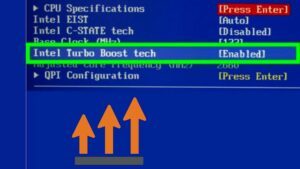
To Enable Turbo Boost on your CPU:
- Open the BIOS and look for the “Intel Turbo Boost Technology” setting.
- Enable this setting and save your changes.
- Reboot your computer, and you should now enable Turbo Boost.
How to disable Turbo Boost on your CPU?
Turbo Boost is a feature on Intel CPUs that allows the CPU to run at a higher clock speed than it normally would. It can cause the CPU to run hotter and use more power. If you don’t need or want Turbo Boost, you can disable it.
To disable Turbo Boost:
- Open the BIOS menu and look for the “Advanced” or ” overclocking” menu. There should be an option to disable Turbo Boost.
- Enable this option and Save your changes.
- Reboot your computer, and Turbo Boost will be disabled.
How to determine if Turbo Boost is working on your PC?
Turbo Boost is a feature that is available on some Intel processors. It allows the processor to run at a higher clock speed than the rated speed when the system is under low load conditions. It can result in improved performance.
There are a few ways to determine if Turbo Boost is working on your PC here:
- One way is to use a program like Prime95 to stress test your system. If Turbo Boost is working, you will see a significant increase in CPU clock speed when the system is under load.
- Another way to determine if Turbo Boost is working is to use the Windows Task Manager. Open Task Manager and click on the Performance tab.
- Under CPU utilization, you should see an increase in CPU frequency when the system is under load.
What to do if Turbo Boost isn’t working?
Turbo Boost is a technology that is used to overclock the CPU. When it is not working, it can cause the computer to be slow and unresponsive. If Turbo Boost isn’t working on your PC, there are a few things that you can do to try to fix the issue.
The first thing you should do is check to ensure that Turbo Boost is enabled in your BIOS. To do this:
- Reboot your computer and enter the BIOS settings.
- Look for a setting called “CPU Turbo Mode” or “Intel SpeedStep Technology” and enable it.
- If Turbo Boost is already enabled in the BIOS, try disabling it and enabling it again.
If Turbo Boost is still not working, try updating your BIOS. To do this, download the latest BIOS update from your motherboard manufacturer’s website and install it on your computer.
Why Do Turbo Boost in CPU Is Important?
The benefit that CPUs offer is their ability to Turbo Boost. It allows the CPU to run at a higher clock speed than it is rated for when certain conditions are met. One of the most important reasons you would want your CPU to Turbo Boost is that it can offer you a performance increase.
The reason is that when the CPU can run at a higher clock speed, it can complete tasks faster. It is because you can complete more instructions in a shorter amount of time. Another benefit of Turbo Boosting your CPU is that it can help to reduce power consumption.
Conclusion:
In conclusion, turbo-boosting can do a CPU in various ways. Understanding how your computer functions are essential to making the most of this process.
By following the guidelines in this article, you should be able to turbo-boost your CPU easily. In this article, you can get all the information related to How Do You Turbo Boost a CPU?

