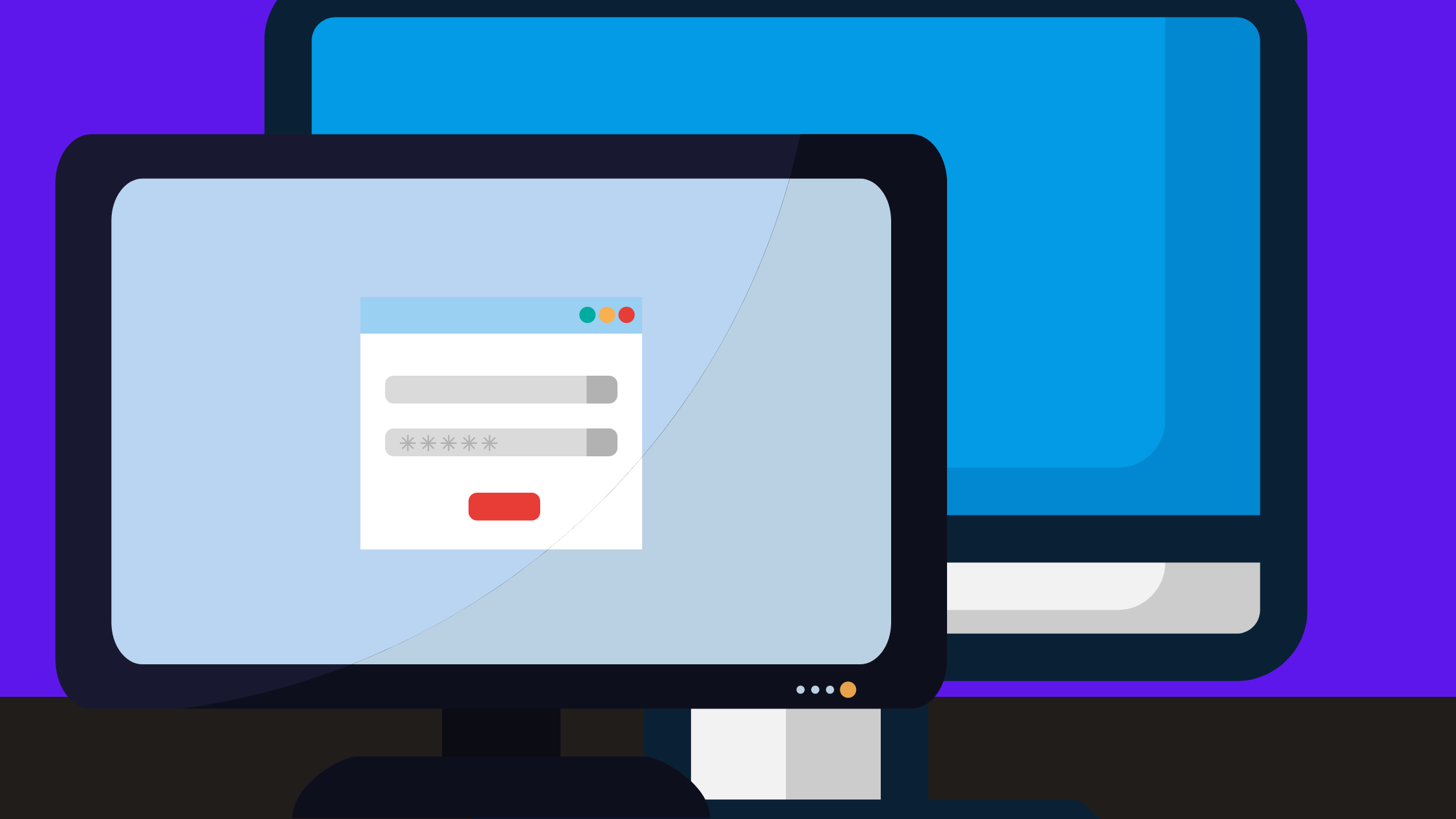BOOT BCD Error 0xc00000e9 is a common issue when your computer starts up. This error message says there is a problem with the Boot Configuration Data (BCD) file.
You can be able to fix this problem by following the steps we discuss below. In this article, you get all the information related to How to Fix BOOT BCD Error 0xc00000e9 in Windows 10.
Here are some methods to Fix BOOT BCD Error 0xc00000e9 in Windows 10
- Run SFC and DISM
- Uninstall Incompatible Windows Update
- Update Drivers
- System Restore
- Check the Connection of Removable Storage Devices
- Rebuild MBR
- Scan for Bad Sectors
- Replace Hard Drive
- Kill Virus
-
Run SFC and DISM
Boot Bcd Error 0xc00000e9 is a Windows 10 error may prevent the computer from booting. This error may be caused by corruption of the Boot Configuration Data (BCD) store.
The BCD store contains information about installed Windows 10 versions and their configuration.
Several methods can be helpful to fix this error. One method is to run the System File Checker (SFC) tool. The SFC tool scans system files for corruption and replaces them if necessary.
Another method is the Deployment Imaging and Servicing Management (DISM) tool. The DISM tool repairs the BCD store and other system files.
-
Uninstall Incompatible Windows Update
Microsoft Windows 10 has been a reliable and stable operating system for many users. However, there are some instances where users may experience errors.
One of the most common errors in the Boot BCD is Error 0xc00000e9. This error can cause the computer not to start up correctly and show a black screen.
There are several ways to fix this error, but one of the simplest methods is to uninstall an incompatible Windows update.
To uninstall an incompatible Windows update, you must open the Settings menu. From there, select Update & Security and then Windows Update. Once you are in the Windows Update menu, click on View installed updates.
It will open a list of all the updates installed on your computer. Find the update that is causing the error and right-click on it. From the menu that pops up, select Uninstall.
-
Update Drivers
If you are experiencing the Boot Bcd Error 0xc00000e9 in Windows 10, you can try to update your drivers. There are three ways to update your drivers: manually, using Device Manager, and using Windows Update.
- The first way is to go to the website of the manufacturer of the device.
- The second way is to open Device Manager, find the device with a yellow triangle exclamation mark, right-click on it, and select Update Driver Software.
- The third way is to open Settings and go to Updates & Security > Windows Update > Check for updates.
-
System Restore
System Restore is a Windows 10 feature that allows you to restore your computer to an earlier point in time. If you are experiencing the Boot Bcd Error 0xc00000e9, System Restore may be the method to fix the issue.
This error occurs when the boot configuration data (BCD) is missing or corrupt. System Restore will restore your computer to a previous state when the BCD was functioning correctly.
To use System Restore: 1) Open the Start Menu and select “Settings”. 2) Select “Update & Security”. 3) Select “Recovery”. 4) Under “Advanced Startup”, click “Restart Now”. 5) Select “Troubleshoot” > “Advanced Options” > “System Restore”. 6) Follow the instructions on screen to restore your computer.
-
Check the Connection of Removable Storage Devices
To check the connection of removable storage devices, users must first take out the drives and reconnect them.
If the connection is improper, it can lead to an error code 0xc00000e9 in Windows 10, which will cause the system to fail to start up.
There are several ways users can try to fix this problem, but using a command prompt is the most effective.
By following a few simple steps, users can quickly resolve this issue and get their computer up and running again.
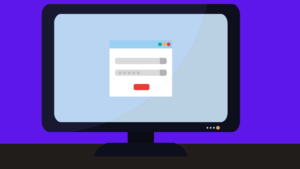
-
Rebuild MBR
There are a few ways to rebuild the MBR, but the method we will use is the Command Prompt.
- First, you’ll need to boot into your Windows 10 installation media. To do this, insert your installation media into your computer and restart your computer. Then, press any key when you see the “Press any key to boot from CD or DVD” message.
- Next, click on the Repair your computer link in the bottom-left corner of the window. Then, select Troubleshoot > Advanced Options > Command Prompt.
-
Scan for Bad Sectors
You may sometimes see the error message “Boot Bcd Error 0xc00000e9” when you start your computer.
It can be frustrating, but there is a way to fix it. One way to fix this problem is to scan for bad sectors on your hard drive. It can be done using the CHKDSK command.
If you can boot your computer into Safe Mode, you can also try running the command from there. If this doesn’t work, you may need to use a recovery disk or installation media to repair your computer.
-
Replace Hard Drive
Replace Hard Drive Is the Method to Fix Boot Bcd Error 0xc00000e9 in Windows 10. The boot configuration data (BCD) error 0xc00000e9 can be caused by several issues, including a hard drive failure.
If you are experiencing this issue, you can try replacing your hard drive. It may fix the problem and allow you to boot into Windows 10.
-
Kill Virus
Boot Bcd Error 0xc00000e9 will prevent you from starting your computer; a virus infection usually causes this error code.
So, how to Kill viruses and Fix Boot Bcd Error 0xc00000e9 in Windows 10? There are two methods for you.
The first method is to use third-party software. There is much good software that can help you remove viruses quickly.
I recommend using Auslogics Anti-Malware. It can detect and remove all kinds of malware, including ransomware.
The program is easy to use and has a meager false positive rate. The second method is to use Command Prompt.
It is a bit more complicated but can be more effective sometimes. It would help if you booted your computer into Safe Mode with Networking to do this.
Final Thoughts
In conclusion, a few steps you can take to fix the BOOT BCD Error 0xc00000e9 in Windows 10. Try restarting your computer and see if that fixes the issue.
If it doesn’t, you can try using the recovery tools to restore your computer to an earlier state. If that doesn’t work, you may need to reinstall Windows 10.